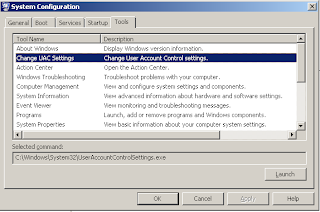In this article I would discuss the problem with respect to creating a network drive for a share in Windows 7 by using the NET USE Command . The problem was that when I tried to create a network drive in Windows Xp using net use . The command worked absolutely fine .It also showed me a network drive in the Windows Explorer.
But with Windows 7 the command completed successfully but surprisingly the drive was not visible in Windows Explorer. Let me show you the steps which I followed
I used an Administrator command prompt and typed the following command
NET USE Z: \\mycomputer\sharetest
The command completed successfully but there wasn’t a network drive visible in the Windows Explorer.
I searched a number forums and tried several workarrounds and finally got a crude method to get out of it. Many of forums pointed to UAC settings of Windows 7.
Note: The solution provided below can have side effects on the working of Windows and also may lead to security implications .The author is not responsible. You would always do it at your own risk.
Following are the steps followed to solve the problem.
1. Goto Start --> run Type msconfig and press enter you get the tabbed screen shown below
2. Goto Tools tab-> Select Change UAC settings and then click on Launch. You would get the screen shown below
3. Bring down the slider to Never notify.
4. Click on Ok
5. Restart your Computer
6. Run the command prompt as Administrator and the command
NET USE Z: \\mycomputer\sharetest.
7. Finally you can see the network drive visible in Windows Explorer